It’s easy to miss booking notifications when juggling multiple tools for scheduling and communication. Without real-time updates, important meetings can slip through the cracks or catch people unprepared. By setting up your own Slack Alerts from Calendly workflow, you can automatically send a message to any Slack channel whenever someone books a meeting with you through Calendly. This integration helps keep everyone in the loop, improves response times, and reduces the need to manually check calendars.
Need help? Let our workflow expert Eliot guide you through each step in our tutorial video. You can also explore Workload University or our Help Center.
Overview: Instant Slack Alerts from Calendly Integration #
This integration has three simple jobs:
- Detect New Invites: It monitors your designate Calendly account for every new meeting invite.
- Send Slack Message: It posts a message in a Slack channel with invite details.
- Keep Teams Synced: It keeps your whole team updated automatically—no manual messaging required.
Before you start, make sure you have:
- A Calendly account
- A Slack account with access to a shared channel
- A Workload account to create and run your workflow
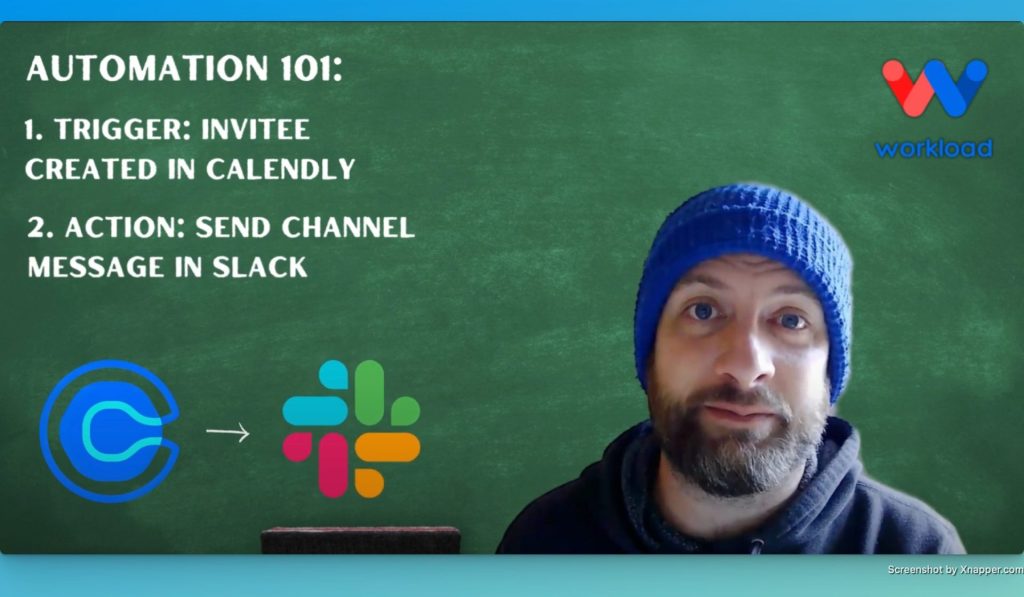
Step-by-Step: Build the Slack Alerts from Calendly Workflow #
Step 1: Set Up the Trigger (Calendly)
- Open Workload: Log in to your Workload Dashboard and click “Create Workflow”.
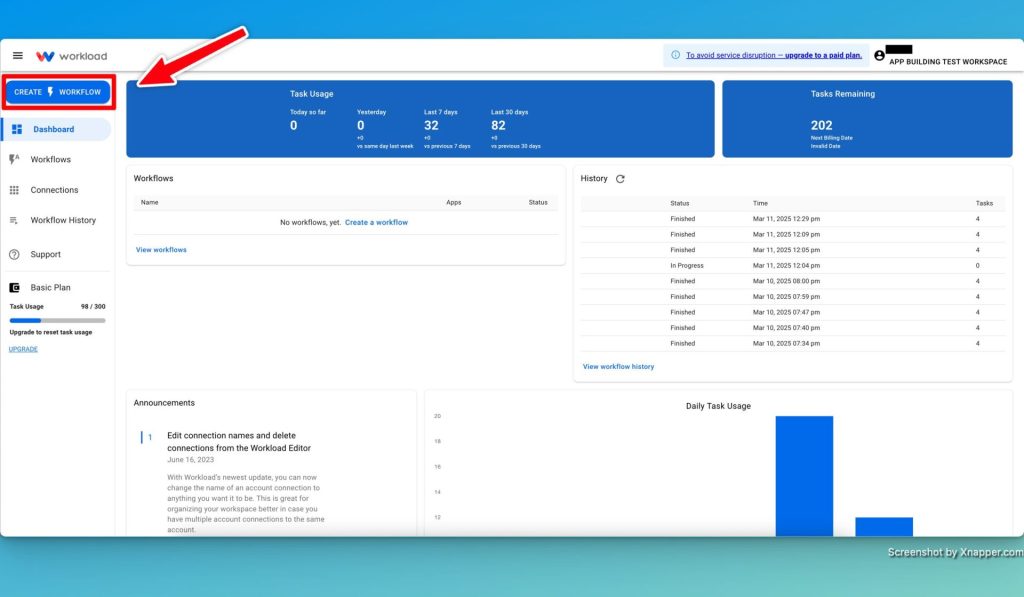
- Name Your Workflow: Give it a clear name like Slack Alerts from Calendly.
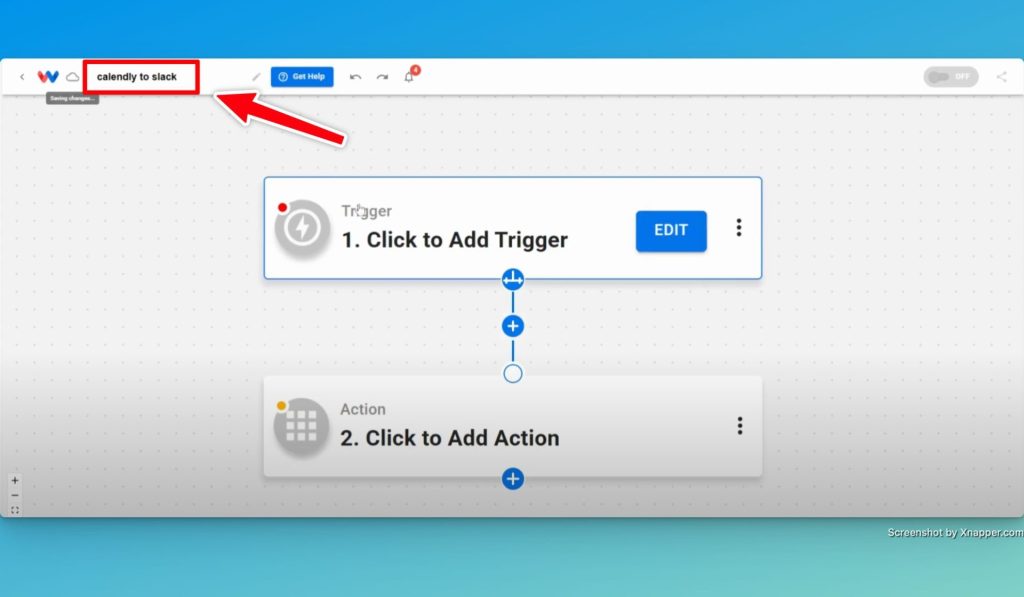
- Select the Trigger App: Click the Trigger box and choose Calendly.
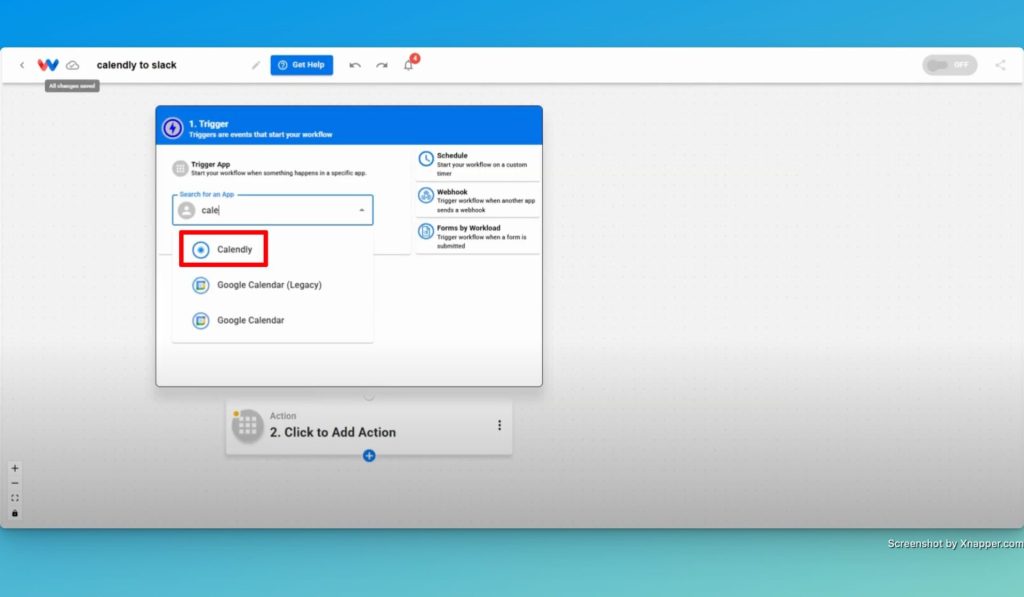
- Choose the Event: Select “Invitee Created” as the trigger event.
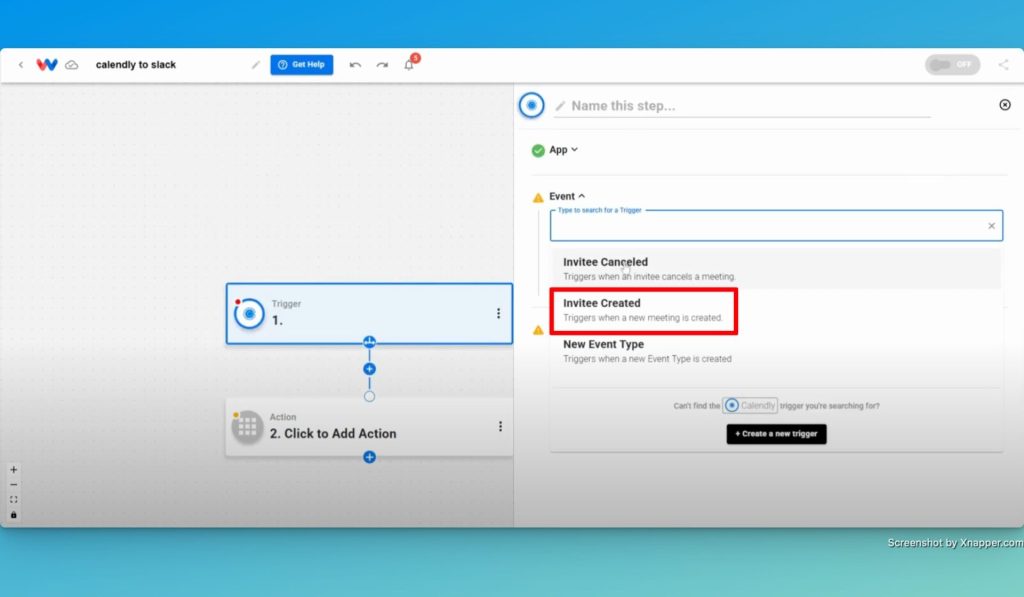
- Connect Your Account: Sign in and securely connect your Calendly account or choose an existing connection.
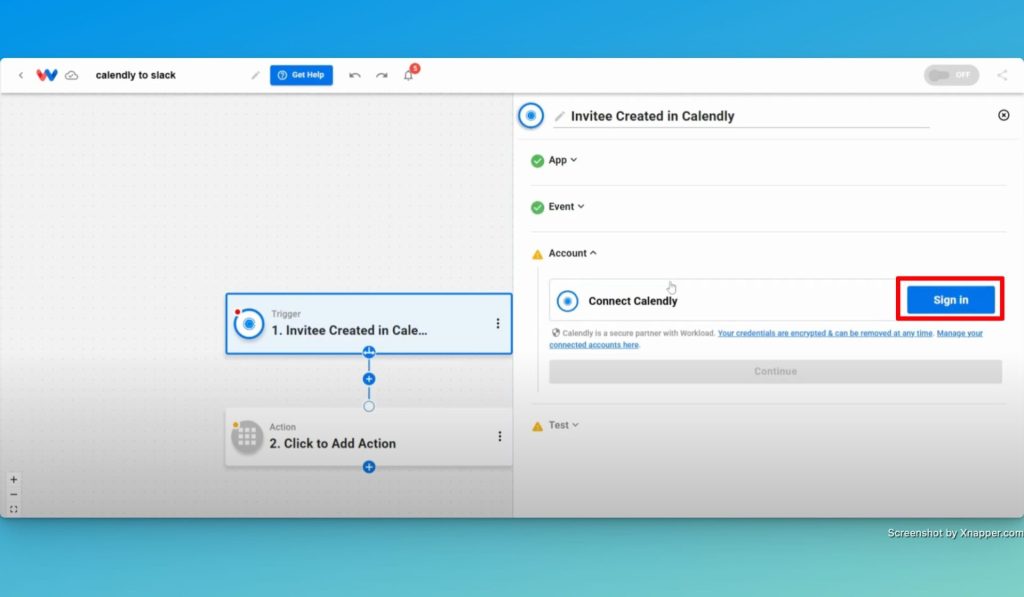
- Test the Trigger: Click “Test” to check that a recent invite is found.
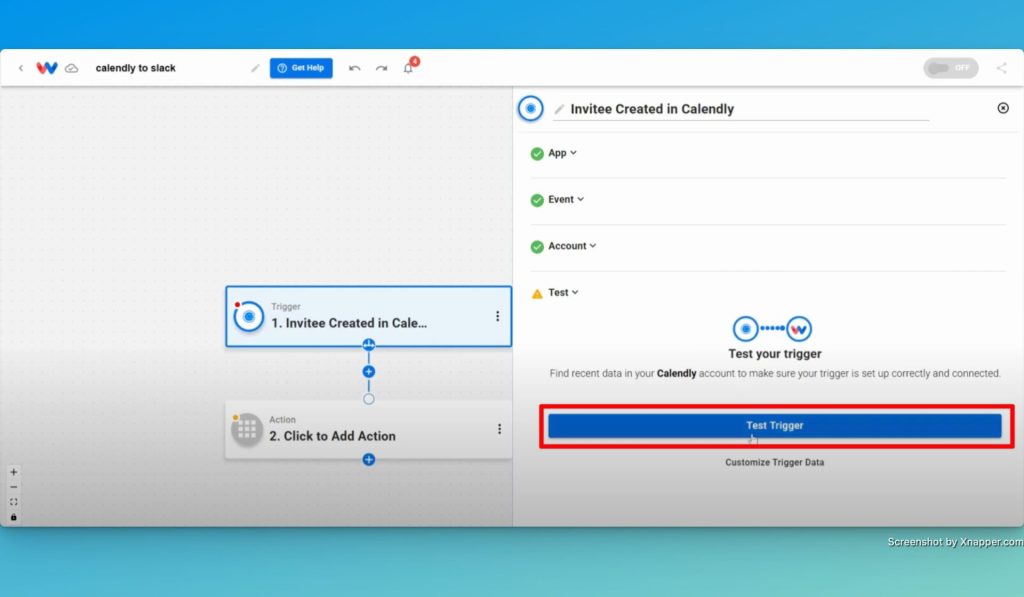
- Continue: Click “Continue” to move on to the action step.
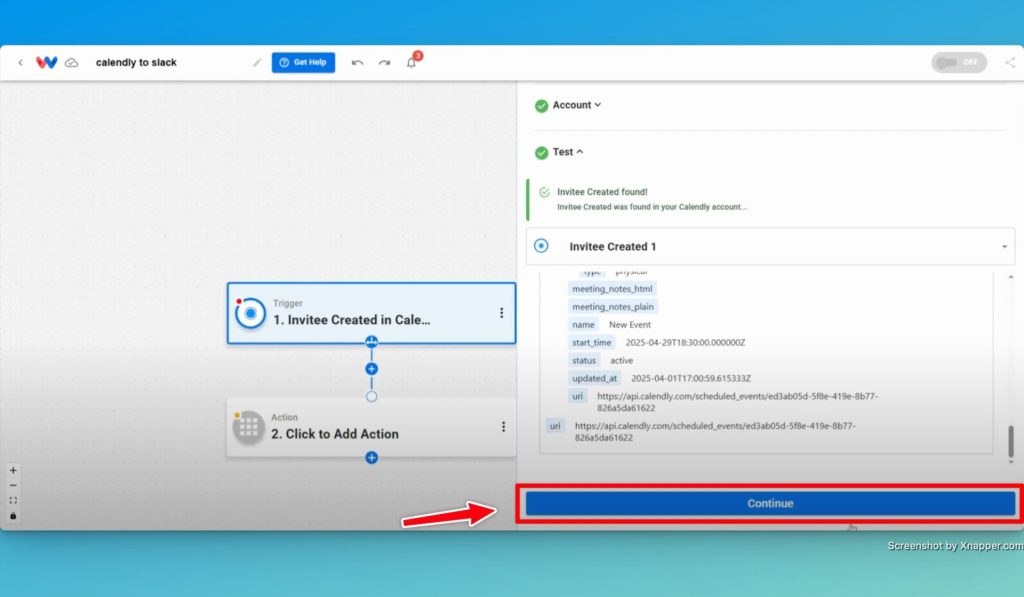
Step 2: Create the Action (Slack)
- Select the Action App: Click the Action box and choose Slack.
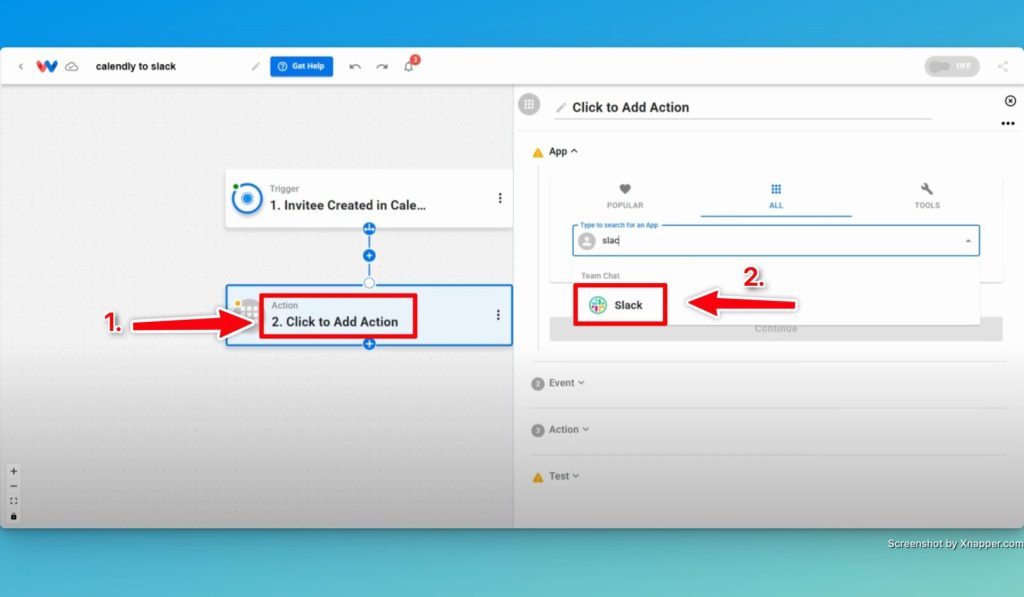
- Choose the Event: Pick Send Channel Message from the list.
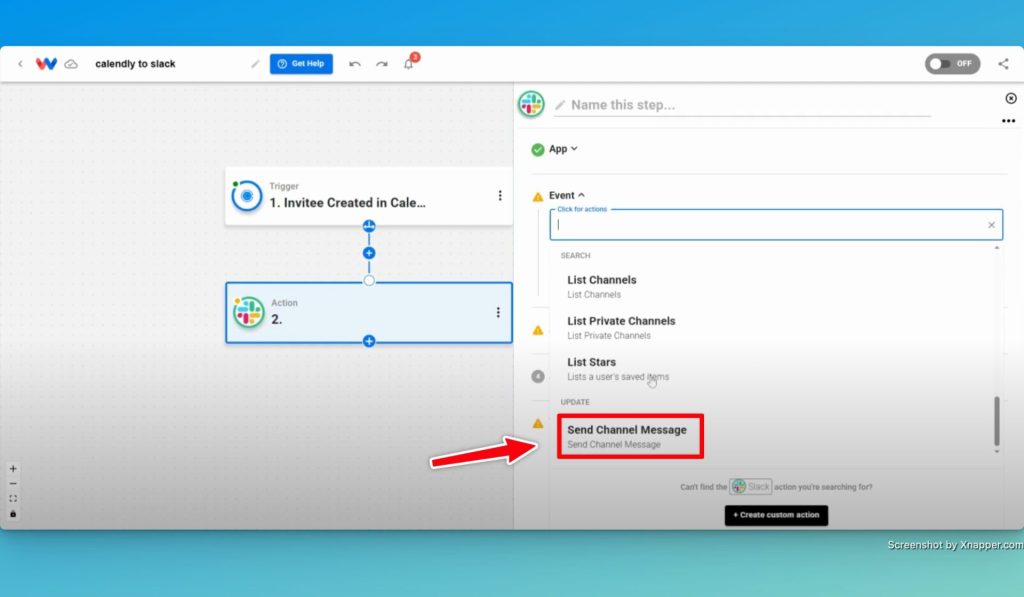
- Connect Your Account: Sign in to securely connect your Slack account or choose an existing connection.
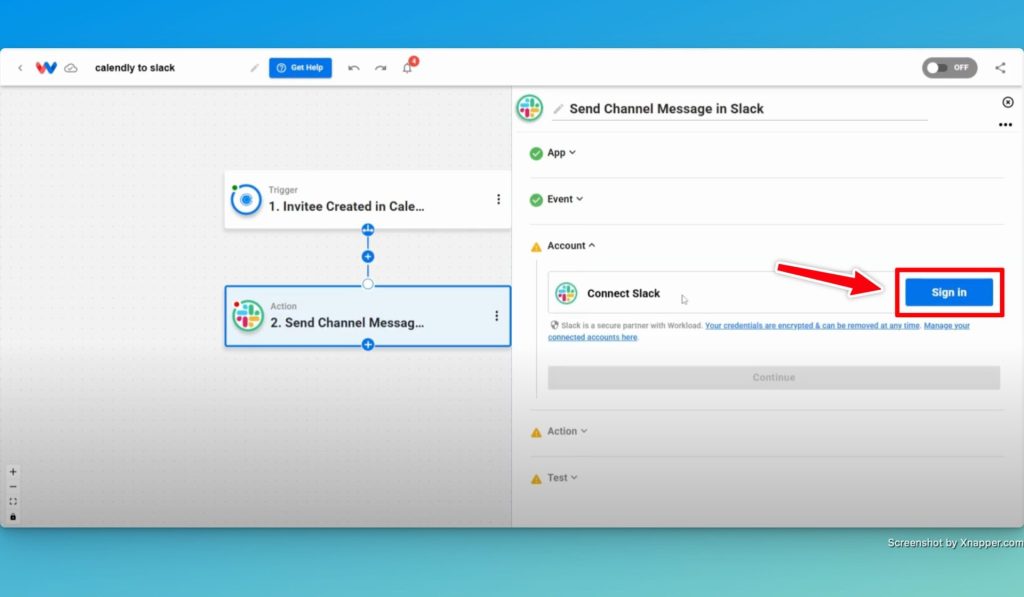
- Map Your Data:
- Select the Slack channel where you want the message sent.
- Set the Bot Name to match the invite title.
- Customize the message using Calendly data: You can include things like the invitee’s email address and the start time of the meeting.
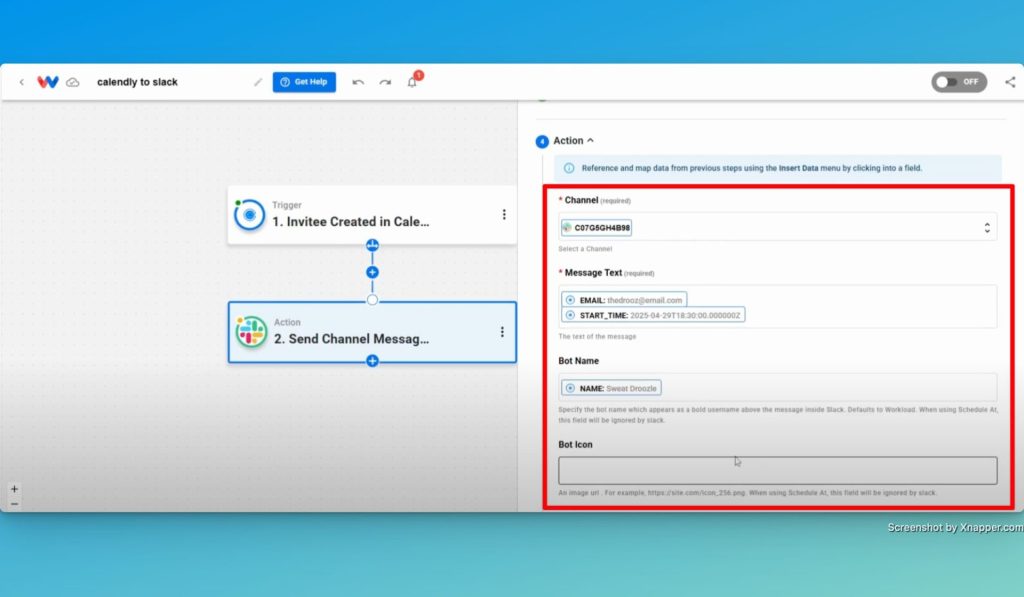
- Test the Action: Click “Test action” to confirm that a message is posted to the channel.
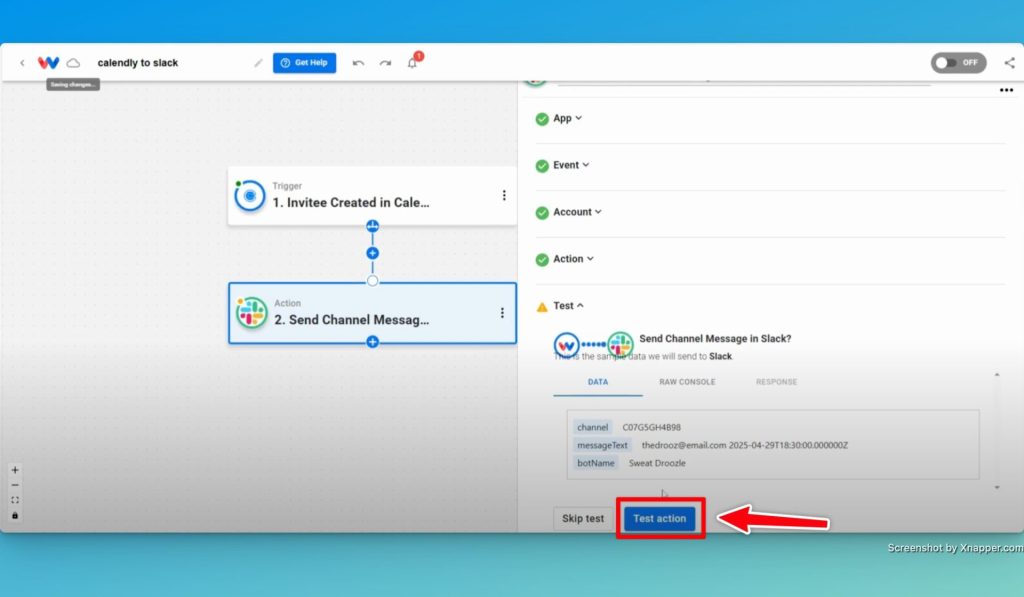
- Continue: Once your test is successful, click “Continue” to complete the step.
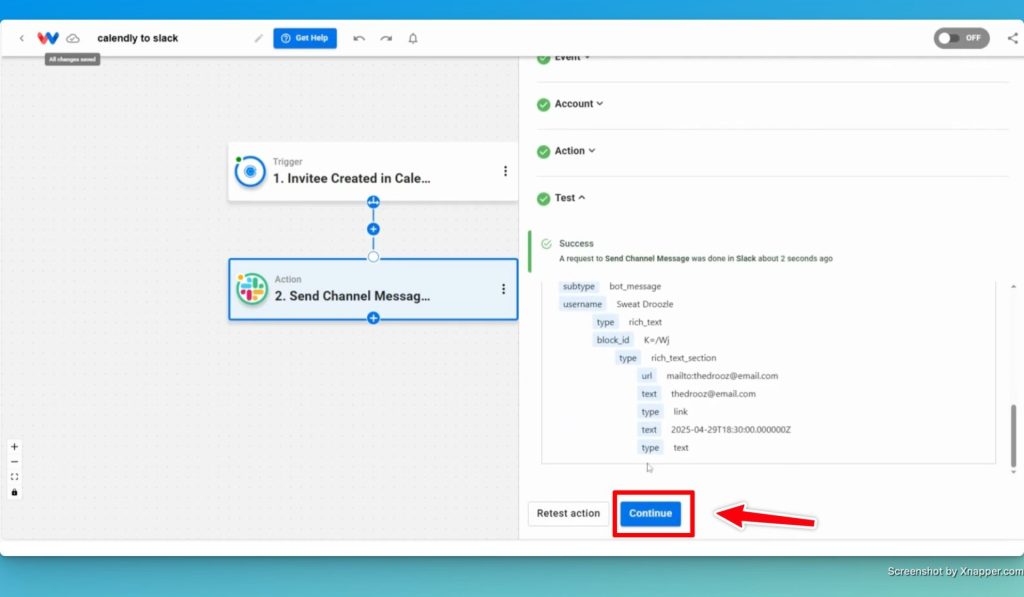
Step 3: Test and Activate the Workflow
- Verify the Steps: Check that every step shows a green indicator.
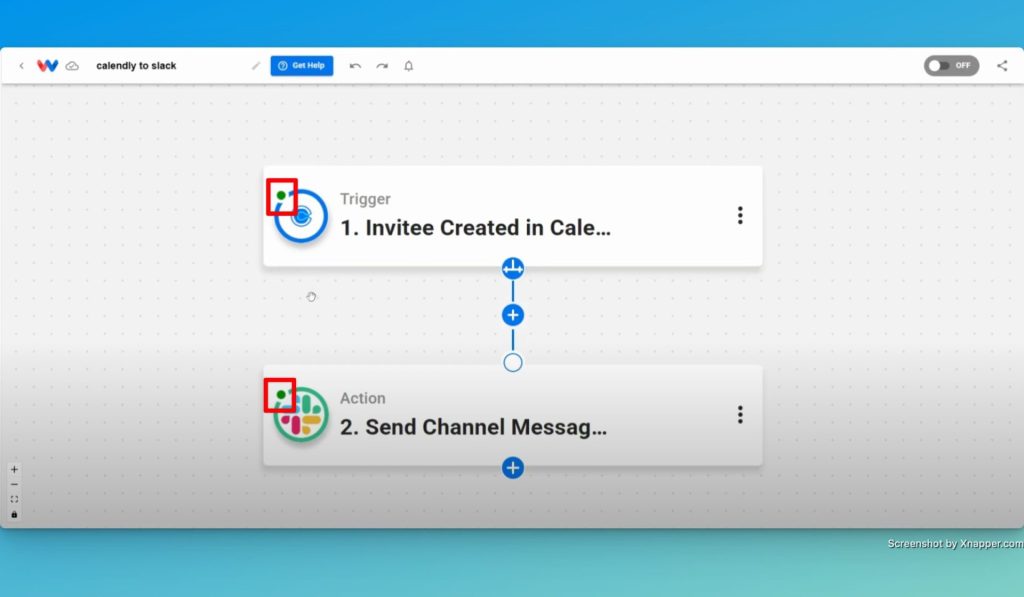
- Activate the Workflow: Toggle the workflow “On” in the upper right corner.
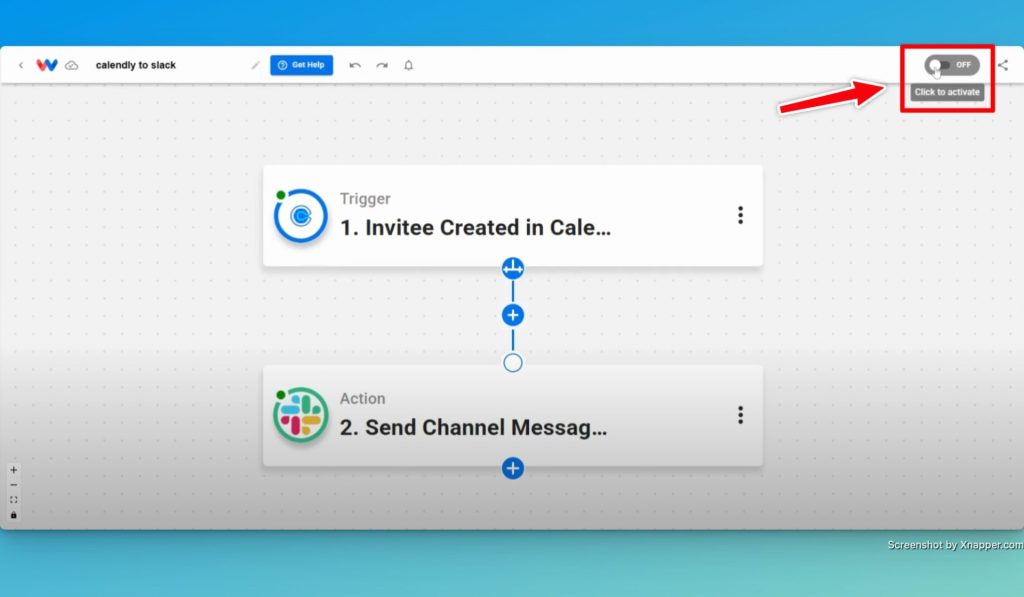
- Final Test: Schedule a test meeting via Calendly and verify that the Slack channel receives the correct alert.
Final Thoughts #
Nice! You’ve just unlocked a smarter way to keep your team updated through real-time Slack alerts from Calendly. This automation ensures your team gets real-time updates the moment a meeting is booked. Instead of relying on calendar checks or forwarding emails, your whole team can stay in sync right inside Slack—where you already communicate.
Ready to keep your team aligned and responsive? Try building your own integration using our Workload Template and start turning calendar events into real-time Slack alerts today.
For more helpful guides and tips, like and subscribe to Workload University or visit our Workload Help Page. By using workflows like this one, you’re putting automation to work in the ways that matter most—keeping your team informed, reducing manual steps, and saving valuable time.
Automate your work—simplify your day!




