We’ve all got a million and one things to do on any given day. Making a to-do list is a tactic as old as time that helps us all get our tasks done by crossing off one success at a time. With the rise of technology and automation, we’re now able to digitize our to-do lists. We can have them on our work computers, our personal computers, and even access them when we’re on the go from our cell phones and smartwatches.
One way to use these apps is for lite project management with our teams. One great aspect of all of these apps is that you’re able to connect them to other apps in your existing workflow. Whether you use a larger project management tool such as Trello or Asana, or you delegate tasks to your team in Slack, you’re able to leverage tools such as Zapier to connect all of these apps together for success. If you don’t need to integrate these apps with larger tools, you’ll still reap the benefits from digitizing your to-do lists.
While there are many apps you can use to automate your to-do list, we’ve rounded up our top five favorite apps, including Microsoft To Do, Todoist, TickTick, Things, and Google Tasks. Now, let’s walk through what makes these apps so great.
Microsoft To Do
Our number one spot for to-do list apps goes to Microsoft To Do. If you remember Wunderlist, and you loved it as much as we did, you’re going to love Microsoft To Do. A few years back, Microsoft acquired Wunderlist, so you’ll see a lot of similarities between the UX of Wunderlist and Microsoft.
If you or your company are already using the Microsoft suite, this app will be a great addition to your day-to-day. You’ll be able to integrate your Outlook tasks with To Do, and you can also use the app across all your devices since it syncs in real-time. Three great features of Microsoft To Do are the subtasks, reminders, and due dates. These allow you to better break down deliverables within major projects, set reminders for when they need to be done, and keep track of their ultimate due dates.
Todoist
While it can be used on an individual basis, Todoist is a great to-do list app for team collaboration. Beyond task management, this is a great project management tool. While you do get all of the aspects you’re looking for from a traditional to-do app, you also can plan out entire projects on the platform. Prioritization is an important aspect of Todoist’s platform. You can add labels, favorite certain tasks, and flag your super important tasks. In addition, you can delegate tasks to your team members right in Todoist, so everyone can manage their tasks in one place.
On top of the great prioritization features, Todoist allows you to monitor your progress by setting goals, on both a daily and weekly basis, and you can see how productive you and your team are over a period of time.
Todoist has a complete template library for project planning, with templates for everything from Bug Tracking to Employee Onboarding to Content Calendars, and everything in between. Todoist does have a cost associated with it if you have a large team, but it’s a free tool up to 80 projects and five people per project.
TickTick
If you’re an ex-Wunderlist user, TickTick is ready to help you import your tasks from Wunderlist to their platform to get started. No matter where you keep track of your tasks – phone, computer, smartwatch, or web browser, TickTick is an option for you.
The most unique features on TickTick that other apps on this list don’t highlight are voice input and email. With voice input, you can speak your task into your app, just like talk-to-text, and it will create a new bullet on your list. For email, you get a unique email address from TickTick that you can email and add tasks to your list, even including specifics such as the due date and time.
The organization level available within TickTick will allow you to organize, prioritize, and conquer your tasks with ease. If you need extra reminders, you can even set up an “Annoying Alert,” which will ensure you never miss a deadline again.
TickTick is free, but if you need more from the app, you can upgrade for less than $3/month.
Things
Things is a very sleek, easy to use to-do app. It has everything you need in one place, with a clean and easy to navigate UX. Although it looks simple, the capabilities are robust, and your to-do list will have all the information you need to complete your task. Whether you’re managing a project or organizing your next business trip, you can add all the extra details — tags, subtasks, deadline dates, reminders, and more. You can even sort your tasks based on daytime and nighttime, so that you can separate what needs to be done at the office, and what you can tackle at home.
Things has a free trial option and has varying price levels depending on the device which you want to use the tool on.
Google Tasks
Much like Microsoft To Do, Google Tasks is a great addition to a suite of products you may already be using. If you’re a Google user, Google Tasks is built into your account and is easily accessible from your calendar view.
When you create a task through Google Tasks, you have the option to add subtasks and create deadlines. It will appear directly on your calendar, so you’ll have access to your to-do list on every device that is linked to your Google account. This app has the traditional checklist option, but since it does integrate into your calendar, you have the ability to add as long of a description that you need. It’s helpful for adding resources, links, or any additional descriptors you need for your tasks.
Assigning tasks, creating subtasks, integrating your calendar, and viewing your tasks across all of your devices are just some of the great benefits of having an automated checklist. No matter which to-do app you choose, you’ll be able to get tasks done much more efficiently. Plus, nothing is as satisfying as crossing (or clicking) a task off your to-do list!
Turn your “To Do” into “To Don’t” by automating daily tasks and routines
Describe your task on one simple form and get matched with a no-code freelancer to save time.
or learn more
We’re always searching for the solution to save us time, make our days easier, and help us produce the best final product possible. One way to help us in that process is by implementing automation within our daily tasks. Cutting out a lot of manual effort will save us a lot of time, therefore, helping us reach our end goal faster. In fact, automation is the future of work.
An excellent tool for helping automation, in essentially every aspect of your business, is Zapier. If you’re looking to add one automation tool to your tech stack, Zapier is a great place to start. Let’s dive into the Zapier basics, it’s capabilities, and how you can leverage it within your organization.
What is Zapier?
Zapier is one of our top choices for automation tools because of its ease of use and endless possibilities. In one of our previous articles about the top no-code apps for your business, we, of course, had Zapier on our list.
Zapier is a tool that allows all of your existing tools and software to communicate with one another. Using Zapier, you set up “zaps” or workflow triggers that allow your software to trigger an automated task. Once your Zap triggers, the data from the trigger point will work its way through your workflow to your end destination.
While this sounds very simple, Zapier can automate even the most complicated tasks. Let’s take a look at some examples of common business tasks that you can automate with the help of Zapier.
What Can I Do With Zapier?
While there are endless applications for Zapier automation, at least 101 things for you to choose from, let’s hone in on five common tasks that you may want to automate with Zapier.
- Manage and Automate your To-Do Lists: Using Zapier, you can push tasks to each person’s preferred app of getting things done. Does half your team prefer Asana and the other half prefers Trello? Not a problem – just build out zaps to push tasks to each app!
- Automate Your Invoicing: Make invoicing easier, with Zapier’s integrations with Paypal, Quickbooks, Stripe, and more. A simple Zap for automating your invoicing is creating a Quickbooks invoice from a Stripe charge. All your charges will be in one place, making everything easier at the end of the day.
- Create Developer Tickets from Support Requests: Rather than sorting through emails from Support to pass off to Product and Engineering, you can make a workflow. It makes it easier to get the tech support you need from the beginning rather than adding in extra steps. An example Zap that may be helpful here, automatically create JIRA tickets straight from Help Scout conversations.
- Monitor Website Downtime: You want to ensure that your site is performing at the highest capacity. When your site goes down, you should know about it, and your customers should have an idea of when the site will be back up and running. Create a Zap from Pingdom to Campfire, so that when your site goes down, your team knows within minutes.
- Keep a Pulse on Brand Mentions: If you want to know what your customers are saying about you on Twitter, but don’t have the resources to spend a lot of time manually monitoring social media, set up a Zap! You can get an email alert every time someone Tweets at your brand.
This is just scratching the surface of Zapier’s capabilities. You can get started small, and expand your Zaps over time. If you don’t have the time to set all of this up, hire a Zapier expert. Let’s walk through what that means.
What is a Zapier Expert & How Much Does it Cost?
To hire a Zapier expert means having an automation expert that can help you create all of the workflows you need to get your business running like a well-oiled machine. If you don’t have enough time, a Zapier expert can help save time by setting up workflows, cutting out some of your workload, and getting you the results you need.
Most people think that hiring an automation expert is expensive. In fact, the opposite is true! Our average startup or small business project usually only winds up costing less than $500, a small fraction of the time they’ve saved by automating their workflow!
Even if you want to automate a few tasks, hiring an expert is functional and scalable. Your team will have more time to focus on what really matters, because your automation expert will handle the manual, time-consuming work. Plus, you can start small, and when you’re ready to expand upon your automation, your expert will be there to help!
Start Automating Your Work
or Learn More
Оver its many movies and franchises, Star Trek has described a future of great optimism, at least as far as humans are concerned. In Star Trek IV, Kirk remarks that the inhabitants of 1986 San Francisco were “still using money;” a problem that folks had overcome by the 23rd century he came from. Humanity has emerged into the future as a unified world of self-actualized citizens. Having achieved peace and harmony, they now seek to venture forth and explore strange new worlds among the stars.

Interesting, then, that in the latest Trek show, Picard, this utopian situation is not continued. For the first time in the franchise, we find ourselves really exploring what life is like on future-Earth, and it’s… a lot like life is right now, here in the early 21st century. People are still commuting to work, but they commute by transporter. There are gaps between rich and poor. There is class resentment. There are oppressive hierarchies and corrupt systems. Why? Hadn’t it already been established that we were going to get past such pettiness?
Perhaps the problem is that the future of work is more difficult to imagine than a spiffed-up version of the way we work now. It’s easy to imagine your job, 100 years from now, as the same job with better tools and slicker decor.
Suppose you’re a dentist. Maybe it’s comforting to imagine that in the future, the door between your waiting room and your office will open with a “sh” sound. Perhaps you’ll be wearing stylish, metallic, form-fitting clothes. Holographic or robotic assistants with personalities will carry your instruments, usher in the patients, adjust the tilting chairs. When you show your patient an x-ray of their mouths, the images will be 3-D, floating in the air in full color.
This sort of scenario sounds cool, and it makes good TV, but it’s not that realistic. The truth is that the high-tech improvements to your business most visible on the horizon all relate to automation.

Thinking about the impact of automation on your own work can be a little scary at first. Will a machine inspect your patients’ mouths, clean their teeth, apply braces, and fill in cavities? Maybe. Will you end up sitting behind a control panel, supervising? Watching that control panel from home? Not involved at all? It can be hard to visualize exactly how humans will find their place in an automated world. Unfortunately, this fear can lead to paralysis when it comes to making practical, short-term decisions about automation.
But consider this: your work is made up of more steps, more micro-tasks, than you realize. Automation is a long and complex journey, and it’s difficult to predict the rewards that journey will bring before you take the first step.
What if what gets automated is your billing and appointments? What if your patients were scheduled according to an algorithm that took into consideration their schedule and yours, the procedures they request, how long those procedures take, and the size of your waiting room? What if it also took into consideration the viewing and listening habits of your patients, grouping them together by taste and then playing music or TV shows in the lobby that they’ll all be likely to enjoy and talk about? Are there some of them that you’d rather see in the morning than the evening? Are there some of them that would rather see you at a certain time of day? Is it better to book similar procedures back to back, or to book them on a staggered schedule? What about the time you need to review a patient’s case before you see them? Will some appointments take more prep time than others? Could you use alerts to remind you of some issues, but not others?

Notice that we haven’t even gotten to the dentistry itself yet. We’re still focused on the data. Some of this data might have to be requested from patients, but a lot of it you have already. You just haven’t had the time or the inclination to dig through it.
And that data might give you insight that could change your whole business model. Maybe the patients that prefer to meet you in the morning tend to have the same problems. Or the same tastes in music. Or the same insurance carrier. These relationships may seem arbitrary and coincidental, but they could give you the opportunity to rearrange your schedule in such a way that could give you more time and energy to focus on the work itself. Perhaps, for example, you’ll only deal with one difficult patient per day, and always at 3pm, and always after a half-hour break, during which you’ll have the chance to renew their case file. Maybe you’ll find out that, by adjusting small and seemingly trivial aspects of your service, you could position yourself as a provider who can charge more and work less.
The answers are in the data. Heck, the questions are in the data, the ones that you don’t even know to ask.
How will you find them? By diving into automation. What’s the first step? Sit with a consultant and walk them through your whole process. Aspects of your service that you currently consider to be unskilled busywork might, when automated, turn into data aggregation systems that could give you money and time that you didn’t know you had.
Back to Picard. Much of the show so far has been about “getting the band together.” Characters speculate about each others’ locations, professional histories, They show up at each other’s residences unannounced. There are complaints about not keeping in touch. There is puzzlement over cultural norms; straightforward questions are asked that the viewer is tempted to answer for themselves with a web search.
In short, screen time is wasted on activities and problems that are going to be vastly altered, if not eliminated, by automation, long before we achieve space travel. It’s those moments that will make the show seem obsolete in a few years, more than the use of contemporary slang… and even more than the fact that very few characters, despite having little to do, seem to be sitting around doing nothing.
Ready to start automating, but not sure where to start?
or Learn More
Diagramming your workflows and processes is a great way to keep track of your progress and keep your whole team on the same page. Here are our picks of the five best tools for diagramming your workflows.
Whether you work alone or are on a team with many contributors, you should be keeping track of your processes. Planning out the framework for a project, helping your sales team stay on top of their deals, or even managing your org structure can be built out and maintained with the help of a workflow tool. There are many options for this, and each tool has its own unique elements. Let’s walk through five of our favorite, affordable tools for diagramming your workflows and processes, including Lucidchart, Miro, Diagrams.net, Gliffy, and Canva.
Lucidchart
Lucidchart described their tool as “a visual workspace that combines diagramming, data visualization, and collaboration to accelerate understanding and drive innovation.” With Lucidchart, you’re able to completely visualize processes for all of your teams. On their homepage, they highlight examples such as visualizing architecture for IT, managing your org chart, helping your sales team close deals, planning engineering projects, increasing efficiency for operations, and project management.
This is just scratching the surface on the capabilities of Lucidchart. Everything that you do on Lucidchart is customizable, but they also offer a template library that can start you off with a strong foundation as you begin outlining your project.
Lucidchart has multiple pricing options, including a free option for one single user, and $135+ for larger teams and capabilities.
Miro
Miro is another tool that has endless options for workflows. With Miro, you can get a lot done, but one that’s so useful it’s featured on their homepage, is their agile workflow diagram. Agile processes are widely used, so this is a great example to showcase Miro’s capabilities. For teams that function in an agile workflow, this is the perfect tool to make sure your whole team is staying on top of the sprint. They have complete agile workflows, including retrospectives, sprint planning, and huddle boards.
While agile processes are utilized by many teams across many organizations, Miro also has a template library with workflows that can benefit any project you’ve got on your plate. It’s easy to use because they sort this by use cases, teams, and frameworks. Miro also has many integrations and apps so that you can ensure all of your tools talk to one another. Additionally, they have a Developer platform so that you can get the most out of Miro.
The pricing of Miro varies. They start with their minimum tier at $0 per month, ranging up to $16/user/month, and then for even larger teams, you need to contact Miro’s team directly.
Diagrams.net
Diagrams.net, previously known as Draw.io, is a cool tool, especially if you’ve previously used other tools on this list. With Diagrams, you can import existing workflows into their platform and continue to iterate on what you’ve already created. The design of this app, as it stands today, looks almost like a Google application – which means it’s extremely easy to navigate and use. To create your workflow, you essentially just drag and drop into the sandbox, and you can customize the elements within.
Upfront, due to the design and ease of use, this looks like a basic app. But the workflows that you can build on this app extend beyond what meets the eye. Here’s a video to get you started with the app.
It’s important to note that although the name and host site is in the process of migration, the app looks and functions in the same way, with the same import and export capabilities.
The best part about Diagrams? It’s completely free!
Gliffy
Gliffy is a diagram tool that has strong integrations with Jira and Confluence – two tools that are extremely popular within the business world. If you want to create your workflows in the app, you can; however, the integrations are game-changers. If your team is already leveraging Jira and Confluence, having the option to integrate this app into the place where they’re already working will likely increase adoption of the tool.
You can create the most basic diagrams such as org charts, or business charts, and you can create more complex diagrams such as wireframes and AWS Architecture. No matter what you need to design, or where you want to host it, Gliffy has you covered.
The pricing of Gliffy varies. If you just want to use Gliffy for single person use, online, the price is $7.99/month. If you’re part of a small team, it’s $4.99/user/month. Since Gliffy is commonly used within Jira or Confluence, those prices are a bit different. The cool part about Gliffy is that the more people you have in your org using Gliffy, the cheaper it is. You can explore their full pricing suite here.
Canva
Canva is a well-known app amongst teams for its amazing graphic design capabilities. Everything from collateral to digital resources to you guessed it – workflows. The best part about Canva is that it’s quite literally a blank canvas, you’re able to create anything you need. They have many elements that you can use to bring your workflow to life.
One drawback is that they don’t have dedicated templates as robust as the other options on this list. Depending on what type of workflow you’re designing, you may not need additional capabilities, anyway. However, this tool does start as free, and you’re able to create basic level designs at that tier. Canva offers elements for purchase within the app, and they offer higher tiers for business and enterprise use.
No matter which app you choose from this list, you and your team will be able to design, follow, and iterate on your processes. These apps come at a range of prices, available at every price point. In addition, these apps benefit every team across your org from HR to engineering and everyone in between. These apps will integrate with the apps where you already work, transform your workflows, and maximize your workday.
Automation
Why are these workflow and flowchart apps so important? Well the short answer is this: If you can design your business in an organized way, you can likely start automating some of the business tasks. At the very least, it will help you handoff the process to a human who can perform the functions instead of you, the owner of your business (or manager of your team). Start thinking like a CEO and not a worker bee.
Once you have a system designed, you can schedule a free 1-1 consultation with our automation experts to if your process can be automated using computer software.
Ready to turn your flowchart into a robot?
It’s easy and less expensive than you’d think! Describe your process and get matched to a no-code freelancer to take your vision into a reality
or Learn More
Bringing your vision to life doesn’t have to be overly complicated. We rounded up five no-code tools that will get you started on the road to success.
If you’re a lean team, like many startups and small businesses are, you likely don’t have the money or resources to invest in complex tools. Especially true for startups, you never stop moving – whether you’re launching a product, building brand awareness, or venturing on a new round of funding. The easier your processes are, the more efficient you and your team will become. In fact, more complex isn’t always better; there are many no-code tools that will get the job done and save your team time.
In the spirit of saving you time, we’ve rounded up the top five no-code tools that will benefit your startup or small business. These tools will help you with time management, project management, workflows, and building out your apps. Let’s take a look at how Zapier, Bubble, Retool, Airtable, and Adalo will transform your workday.
Airtable
Airtable is a popular tool that many teams use for organizing projects. As they say on their site, “Part spreadsheet, part database, and entirely flexible.” Airtable makes it easy for your team to organize projects and collaborate in real-time, across any device – they have a very easy to use mobile app so you can check in on your projects on the go!
Airtable is extremely versatile in its capabilities. From something so simple as a content calendar for your marketing team, sprint planning for your product team, or even a bug tracker for your new software – Airtable can help you manage it all. You can start from scratch with AirTable, or they have a template library where you can choose from a number of templates to help you get the job done.
Additionally, AirTable is affordable for any sized team. The free tier of their product goes a long way, and even if you decide that you need even more from the tool, their highest advertised tier is only $20/month.
Zapier
Zapier will completely transform your work process. Being a part of a small and scrappy team probably means that you’re using a handful of tools to get your job done. Zapier allows all of your software to speak to one another, share data, and use a simple workflow to get the data you need delivered to the destination of your choice through a tiny process referred to as a “zap.”
Zapier integrates with over 2,000 apps, including two others on this list, AirTable and Adalo! With over 2,000 options to choose from, you can more likely than not create the workflow that works for you. You simply select the app you want to start with, then you select a trigger, and select an action or actions. Zapier will “zap” the data where it needs to go!
Here’s an example of a simple, though highly useful, workflow you could create in Zapier.
Having applications that speak to one another will cut time out of your workday, eliminating manual processes. You will be able to work on the projects that matter to you and your team while a tool like Zapier works in the background, delivering you the information you need for continued success.
Zapier is affordable – technically, it’s free forever. Their free tier will allow you to set up simple workflows to automate your most basic tasks. If you need to get a bit more granular with your workflows, or integrate Zapier with the apps you’re building, they offer a premium plan, starting at $20/month.
Adalo
Adalo is a software where you can build your app, without needing to code it. Adalo is especially handy if you’re a startup, with a lean or potentially even a non-existent back-end or full-stack engineering team. Having fewer resources shouldn’t limit you from bringing your app to life, which is why tools like Adalo exist – to make your app possible.
The coolest part about Adalo is that all you need to do is drag and drop the elements you want into the interface, and you’re creating an app. You’re able to integrate data, create workflows within your app, and you can customize the design so that everything is personalized and on-brand for your company – and none of it needs to be coded. You’re able to have a version of your app for every platform, which oftentimes, even for apps being coded by a whole team of developers, isn’t immediately available. With the Adalo platform, you can design your app, and the backend of Adalo will make it compatible with ios, google play, and more.
Bonus: As we already mentioned, Adalo integrates with Zapier, so the possibilities for your app are nearly endless, because you can integrate with many additional programs.
Like many of these apps, there is a free tier that will get you started with building your app. However, once you’re past the sandbox stage, you’ve got to invest a bit more. Once you’re ready to launch, you’ll likely need to upgrade, costing you $50/month. Beyond that, Adalo costs $200/month. It’s definitely a good tool to start designing and bringing your app to life before you invest.
Bubble.io
Bubble.io is another drag and drop app builder that will allow you to build beautiful, easy-to-use apps, with no coding required. With Bubble, you have the ability to start small and scale with the program. With a reliable host, robust analytics, and a wide range of design options, as your company scales, you can continue to build out your app with the features you need. Plus, as your app grows, your company will likely grow, and Bubble allows you to have up to 40 coworkers to collaborate on your app.
One great feature of Bubble, with an emphasis on growth, is their analytics. With integrations with many of the most popular analytics tools, you can track everything from app usage and behavior, Google Analytics, and you can optimize your platform for SEO.
A potential drawback with Bubble, is that it’s slightly more expensive than Adalo. Like most, it starts with a free tier; however, as your company scales, the price of Bubble increases. This software can cost you up to $529 a month at the high-end, but the capabilities of Bubble will take your business to new heights.
Retool
Last but not least on our list is Retool. Retool will allow you to build unique internal apps that will help you transform the way your business is run. Retool focuses solely on the frontend, so, without the complications of backend coding, you’re able to use a drag and drop editor to build the tools that you need. Retool even says on their site that it takes on average, 10 minutes to learn the tool, and around an hour to feel natural building on Retool.
Retool has a template library, which gives you easy starting points for any process you’re trying to build. Some of the most popular and useful ones that you may want to take advantage of are their custom CRM, Slack Notifier, and Inventory Management.
As for the pricing of Retool, you can remain on a free account forever. Of course, the price will increase the more features you’re looking for in Retool, costing you upwards of $50/month.
These five tools are our top choices because of their easy design elements, ease of use, and affordable prices. Not only are these great tools when you don’t have the time or resources to invest in coding, but these are extremely affordable for any startup or small business. As you grow, these tools will grow with you, and you’ll be able to see your idea transform into the app you imagined.
Are you ready to take your business to the next level?
Or Learn More
A comprehensive guide to using Skedda to onboard and book spaces for your co-working and event space.
Managing a venue space for co-working, artists, chefs, and other creatives can be challenging. With Skedda, you are now able to manage each event space in an easy-to-use calendar format. You can even book and accept payments directly through Skedda’s integration with Stripe’s payment gateway! This makes running your business a breeze.
In this guide, Workload is going to show how easy it is to get started with Skedda so you can start making money from your event space today.
If you don’t have time to read this article, feel free to watch this short video that outlines this entire blog post.
What is Skedda?
Skedda is a calendar booking system designed specifically for the hourly or daily-use rental of event space. It allows you to manage all of your spaces in an easy to read calendar format. With Skedda, you can accept payments directly through the app with their Stripe account. You’ll need to have a Stripe account to get started. This guide will assume that you already setup with a Stripe basic account, as well as a login to the Skedda platform.
Getting started with Skedda
Aside from already signing up for a Skedda account and the Stripe account integrated from the “integrations” side bar menu item in the Skedda dashboard, you need to create an event space.
From the dashboard page, click the “Spaces” down arrow icon to reveal the “Create another space” option.
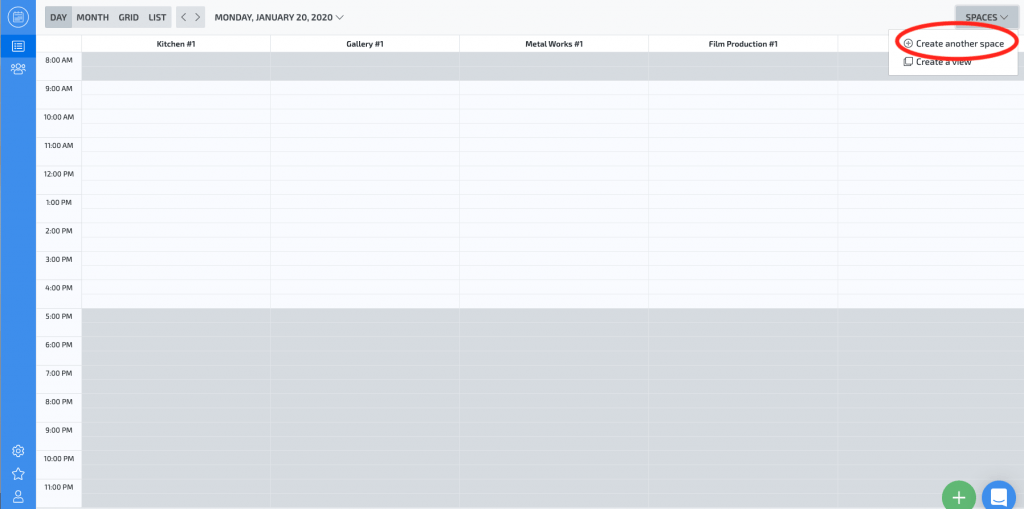
Next you’ll be taken to the Settings page where you can click the next button, “Add a space.”
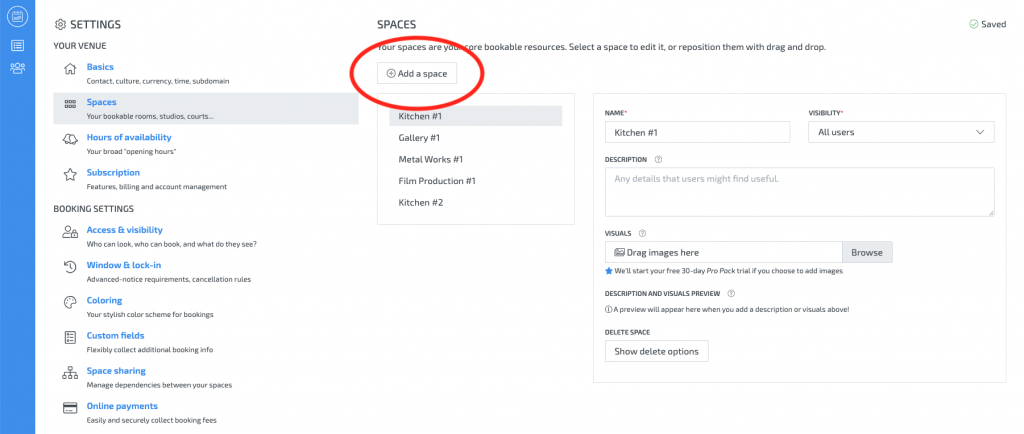
Click the “Add a space” option and fill the title of your space. In this example we’ll use “Kitchen #2”.
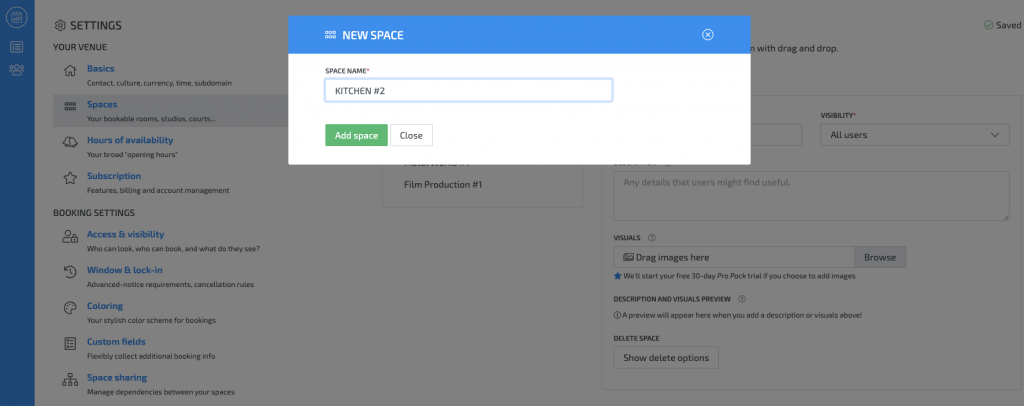
Now you’ll be able to see your new space in the settings page and you are ready for the next step
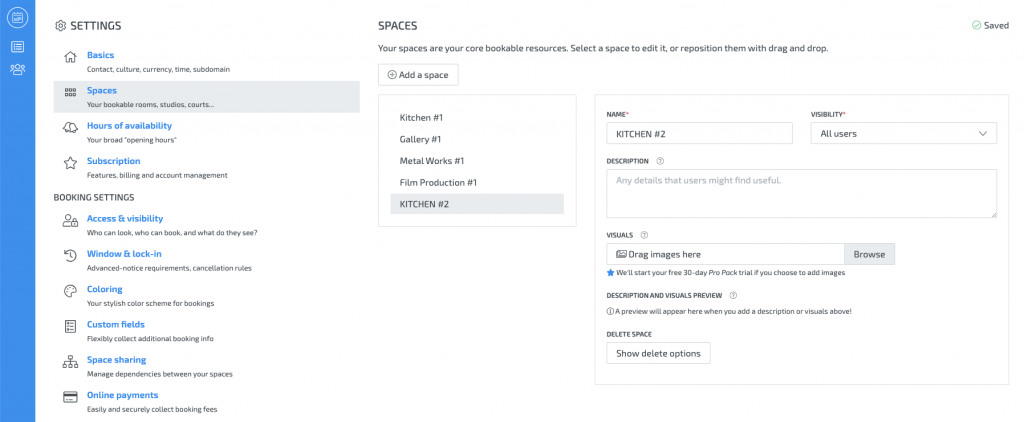
How to set rules for my venue in Skedda
Now that you’ve created your first bookable venue in Skedda, you’ll want to customize the options for the booking experience.
Customizable options allow you to set special rates for a specific event space or gather more information to complete a booking, such as the number of chairs or tables needed for the event (if its a banquet hall, for example).
Click on the gearbox icon (“Settings”) and find the section labeled “Pricing” with the dollar bill icon to get started making cusotmizations to your venue.
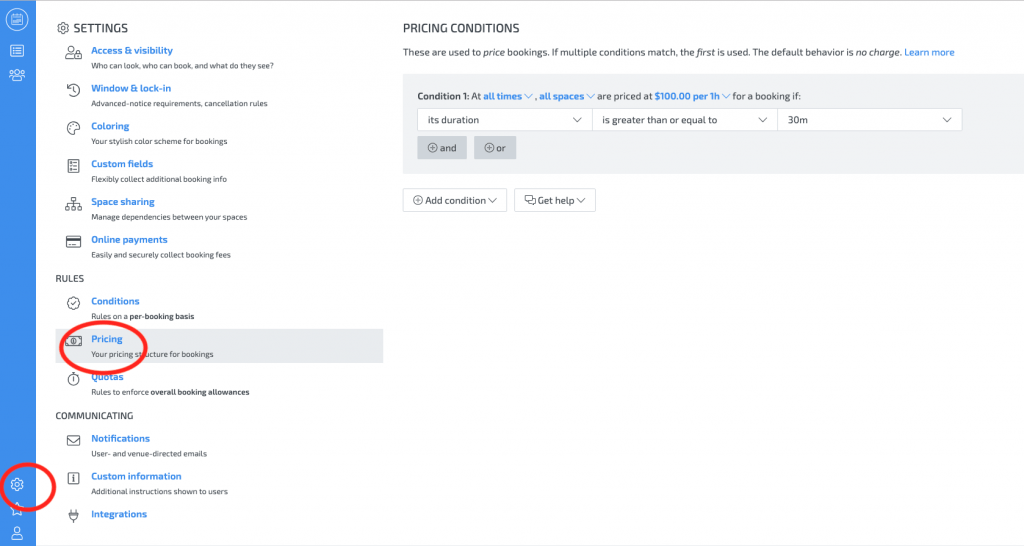
This will expose the custom pricing section. From here you will be able to set any pricing rule that you desire.
In this example, we’ll setup a rule that charges $100/hr for all of our venues except Kitchen #2. We’ll have Kitchen #2 set up to be $200/hr
Simply change the dropdowns to reflect the rule exactly how you would want it. In this case we have one rule that says “All times and all spaces are $100/hr for a booking over 30m (our minimum window), except Kitchen #2, which is $200/hr. See the completed formula in the screenshot below.
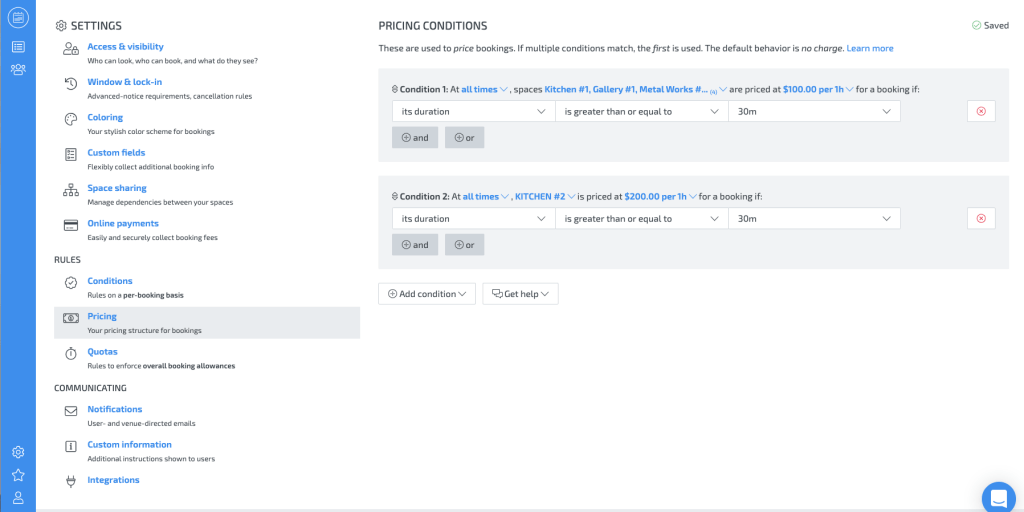
You can also adjust the minimum booking window, and lock-in period for cancellations in a similar way by clicking on the menu item above the “Pricing” section called “Window and Lock-in”. It works the same way as the Pricing Conditions we just setup in the previous step.
Now you are all set with your first venue, some basic booking rules, and pricing. Next you need to allow customers to be able to book the venue on their own, and add payment information.
How to onboard customers to your Skedda venues
Now that we’re all set with our event space, rules, and pricing, it’s time to get it in front of a customer. In order to that, navigate to the “Users” icon in the parent menu and click on “Send Invite Link” or “Add a User”.
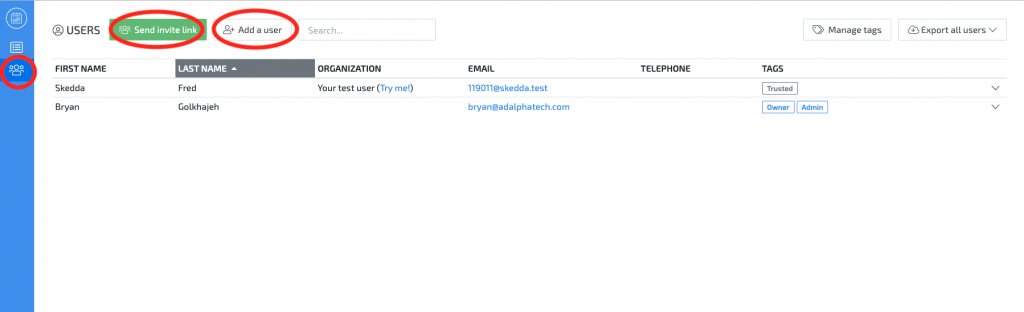
Either way you choose, the end result is the same. You will need to create a “Tag” for these users. In our example, we are tagging the users “Trusted” since they’ll be able to book for themselves.
They’ll receive a link to sign in with their new account once created. The user will be able to see the venues selected in their view, which you can control. They can also start making booking requests and paying upfront for the event space. Here’s a screenshot of the end-user booking experience.
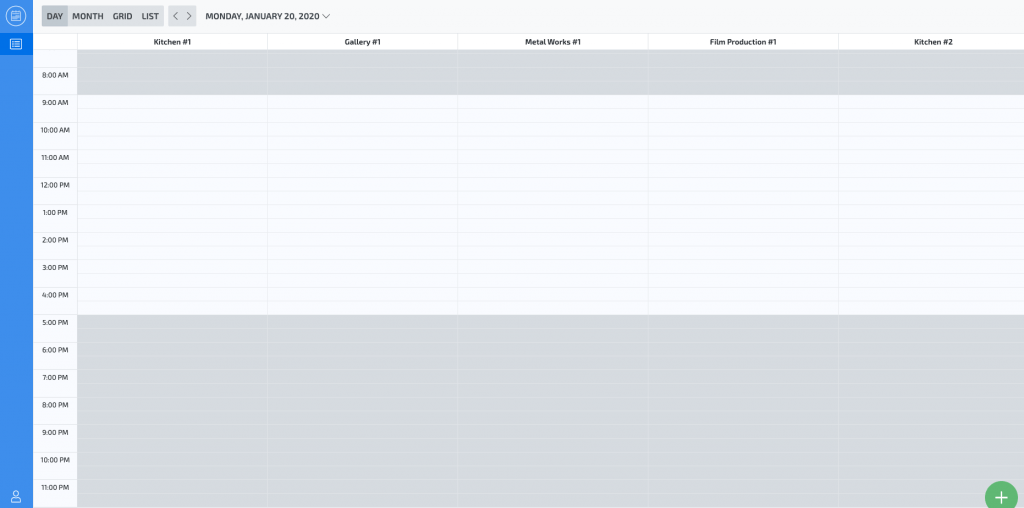
Our end user can click on any time slot that isn’t grayed out to start the booking process.
Once they select their time-slot, a new modal dialog box will appear. The box will ask to confirm their booking, add any notes or fill any special custom fields that are required to complete the booking. The last step is adding a credit card to get paid.
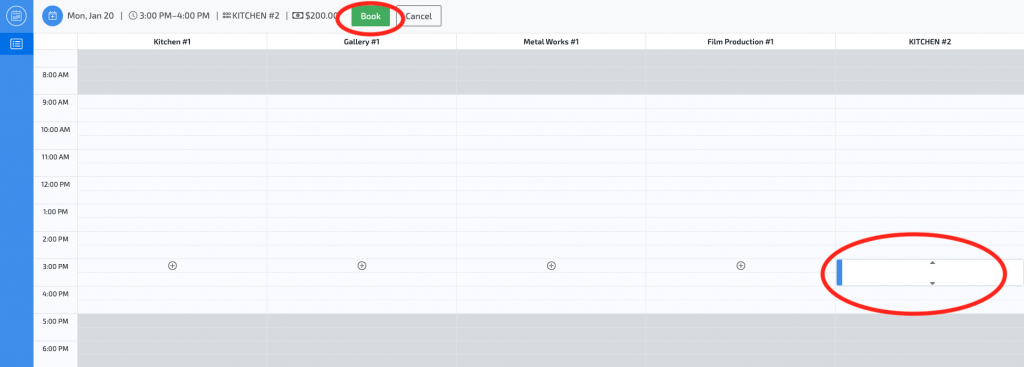
Once the user clicks on “Book”, the modal dialog box appears:
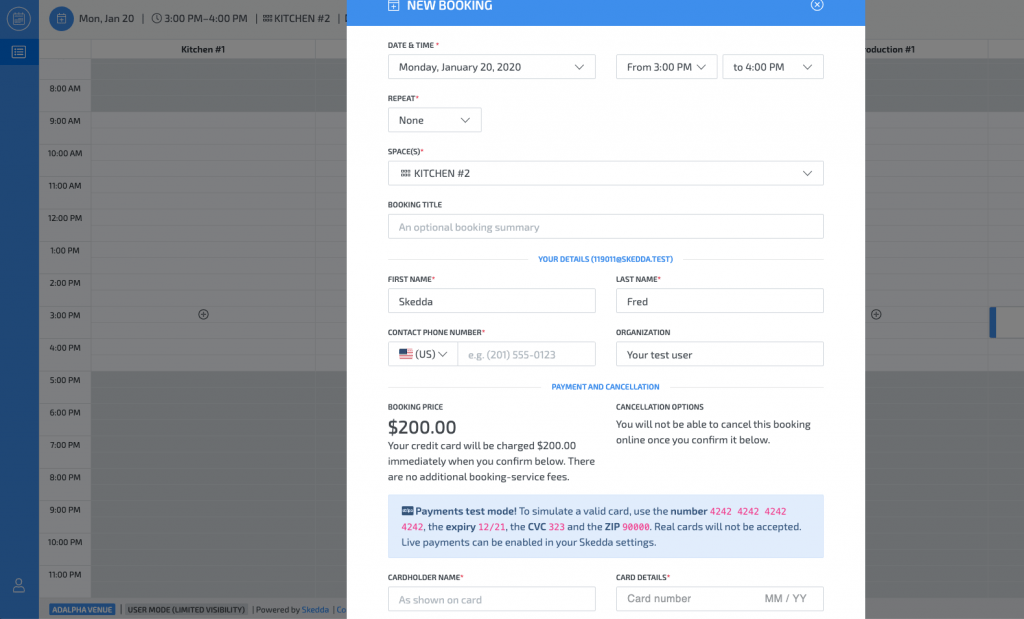
The user is confirmed and an auto-responder email goes out now that all required fields are filled in,
That’s it! You are on your way to created venues and accepting payments for your co-working, creative, or art gallery space in no time at all. Skedda makes it so much easier and handles everything in one piece of software.
Automating your event space with Skedda and Zapier
Finally you’re all set with using Skedda, you can do so much more for your business with tools like Zapier.
To get you started, here are some ideas:
- You can set up a Slack channel to ping your office team when a user confirms a booking
- Add the booking information to a Google Sheet line item
- Create an automated invoice from a new booking with Xero or QuickBooks
- Send SMS alerts to your on-site event planning team to schedule work
If you are interested in automating all or part of your event space, co-working, or other real estate related venue management business, drop us a line below or book a meeting and talk to our Zapier Certified Experts. We are experts at automating almost any software related task for your business. Our pricing is very fair. We work on a small monthly retainer basis, or a per project fee.
[contact-form-7 id=”1266″ title=”Simple Subscribe Form”]
Finding the best CRM for your small business can take a long time. We’ve narrowed it down to the 4 best CRMs so you don’t have to. CRM tools for small business customers need to be easy to use and easy on the wallet.
What does CRM stand for?
First let’s cover some basic concepts. Maybe this is your first time hearing about the concept of a CRM system. For beginners (skip ahead if this doesn’t apply to you), CRM stands for Customer Relationship Management. A CRM is an online software tool that lets a business owner connect to their customers through contact information stored in a database.
A CRM can be as simple as a spreadsheet with your customers email address, first and last name, and mailing address. You can also pay per month to use an online software with some automation plugins to help you keep in contact with your customers.
This leads us to our next point…
Why should a small business use a CRM?
Manage Contacts
The best CRMs that cater to small businesses should offer lots of integrations to link up all your contacts in one place. You should be able to import your email, LinkedIn, Facebook and other sources into the CRM so you can see them all in one place.
Find Customers
You should be able to quickly run reports to find your existing customers. This information will give you the fuel you need to go find similar customers. You should also be able to segment your customers into groups. The main groups should look something like
- High value Customers
- Interested Customers
- Deactivated Customers
Efficiency
You can really save a lot of time by using a CRM. You can cut down on pesky admin tasks such as data entry into spreadsheets. Anyone at the company can quickly view where any potential customer is during their pipeline lifecycle at any given time. This is critical information to know at all levels of the organization. You can really begin to speed up your business processes and build a foundation for for automating your company.
What should a CRM for small business do?
The Customer Relationship Management tool has one job: to easily connect you to your customer base and visa versa. As a business owner or a startup founder, you’ll want to be able to quickly determine who your paid customers are, who your prospects are, and who are the people who are passively browsing your site.
With a business CRM tool, you can put those customers (and potential customers) into different lists of intentions. You can market to your “lookie loo’s” with content about driving awareness to your brand, how-to articles, and general information about your business. You can put your paying customers into a separate marketing list. For those folks, you’ll want to email them coupons to come back into your store or business to gain repeat customers.
A CRM tool can also book meetings when there is availability in your schedule by connecting to your business calendar. This is a great tool for appointment setting! There are many possibilities that a CRM can perform. The best CRM software tools are designed to become the central nervous system of your business. It should be the “brain” behind the operation.
What are the best CRMs for small businesses and startups?
Every small business and startup has their own special needs and criteria for selecting a CRM. Our team at Workload has put together this criteria list that will suit just about any team or business that is looking to start scaling their operation.
- Budget – startups and small businesses alike are often sensitive to price. You can’t yet afford a large enterprise system to compete with the big dogs (like Salesforce), but you can’t afford to NOT use a CRM in your business or you’ll start drowning in process. All of the products we reviewed are around $50/month and offer a FREE tier that is enough to get your team started for a long time.
- User friendliness – many of the larger CRM companies cater to large scale organizations and have way too many features that you’ll never use. This leads to a cluttered user interface that is hard to navigate. You’ll want something with a simple UI that serves a few purposes really well. You want something with meeting schedulers, inbox and calendar integration, 3rd party integrations with automation tools like Zapier, and email list/forms marketing.
- Flexibility – if your business starts to grow rapidly, you want a CRM that can adapt to your needs with features that you can pay extra for when you need them. Also, to re-emphasize, you want a CRM that has rich 3rd party integrations with tools like Zapier or an inventory management tool so you can start automating your business operations.
With that list of criteria, here are the 4 best CRMs platforms for small businesses and startups:
HubSpot
Easy setup. Includes a free tier that is feature-rich. Pay only for what you need later.
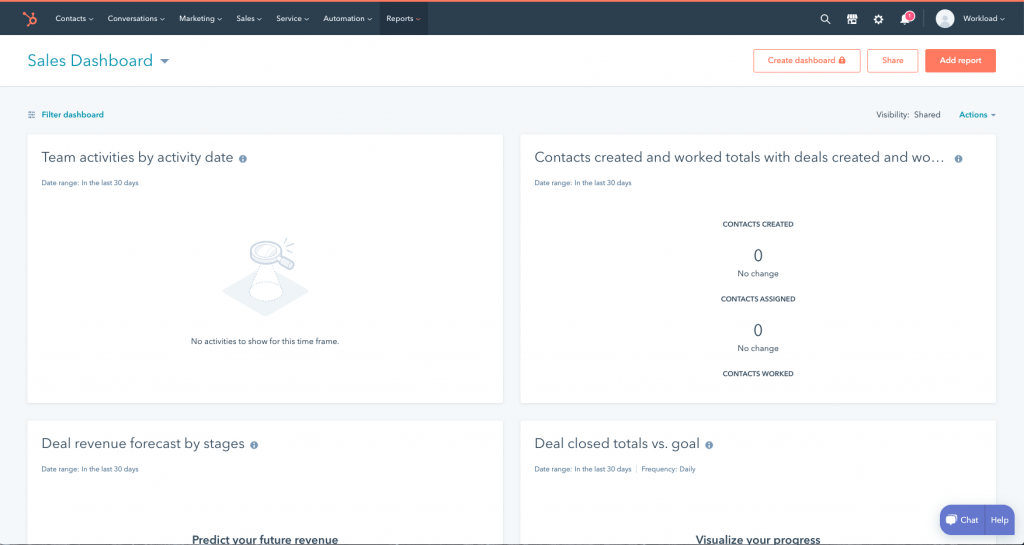
HubSpot is a leading growth CRM platform. Since 2006, they’ve been on a mission to make the world more inbound. Today, over 68,800 total customers in more than 100 countries use HubSpot’s award-winning software, services, and support to transform the way they attract, engage, and delight customers. Comprised of Marketing Hub, Sales Hub, Service Hub, and a powerful free CRM, HubSpot gives companies the tools they need to Grow Better. HubSpot Marketing Hub has everything you need to run successful inbound marketing campaigns that make people interested in your business and happy to be your customer.
Here are some key benefits to using HubSpot:
- HubSpot allows you to manage all your digital marketing elements from your website to automated emails to CRM and social. It includes so many helpful and intuitive tools like the analytics and reporting tab which make reporting back on campaigns a breeze.
- Everything you need is there in one location, no need for additional logins and tools. The automation is magical. Workflows will make your life so much easier as an inbound marketer. It is kind of like the saying around apps. There is a workflow for that! Data, The data is unreal what it pulls automatically for you and allows you to see.
- The training library is great for getting brand new marketers up to speed with the inbound strategies.
- The platform is extremely user-friendly. It’s easy to use and easy to learn. Hubspot makes it easy to manage campaigns and the assets that comprise those campaigns, from social to landing pages, to blogs. Hubspot also makes it extremely easy to manage contacts. Segmenting them into active/static lists, organzing them by various properties, and even allowing for multiple kinds of contact upload is great.
- Integration – HubSpot integrates nicely with so many 3rd party apps including Zapier. This means you can do so much more by automating customer interactions with your ecommerce store
AgileCRM
Robust CRM tool that has more out of the box features on the free tier.
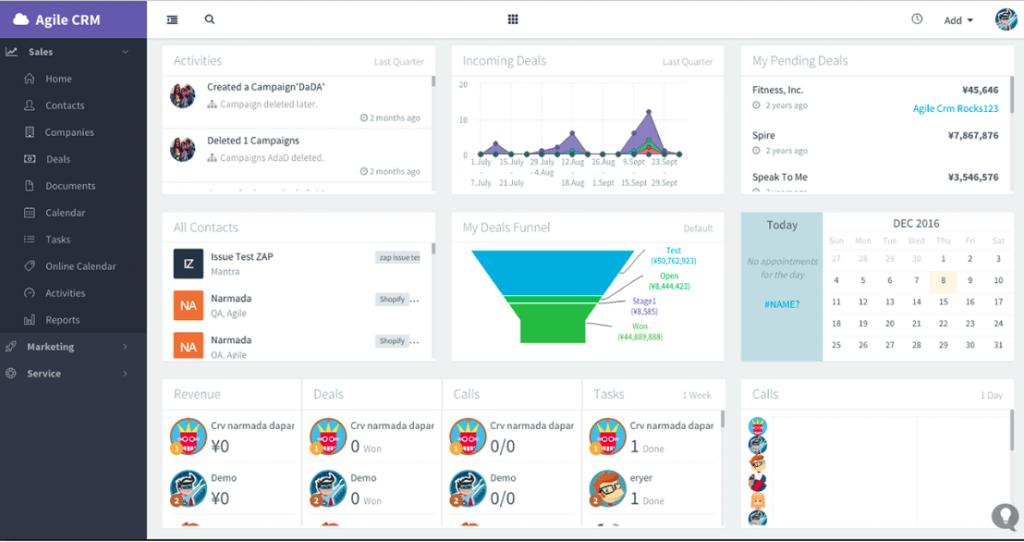
Agile CRM is a fully integrated CRM with sales tracking, contact management, marketing automation, web analytics, 2-way emails, telephony, helpdesk with a clean modern interface. This is the perfect tool if your business wants to have a risk-free way of getting used to a CRM platform. This is because it is free, and has all the features a large enterprise CRM would have.
The program is easy to set up and work with. We use template emails all the time which saves us time. Our clients also love the tracking feature and notification of when a user visits a site. We also really like the integrations they have with other providers. This has inspired us to explore more solutions to help us run our client’s business better.
With Agile CRM, SMB’s can now:
- Automate their marketing, sales and customer retention process with simple and powerful drag-drop editor
- Convert website visitors directly to leads in the CRM
- Nurture, track and score leads automatically based on web or email activity
- Enable multi channel communication with the ability to call or email or tweet to a contact from the same page
- Monitor customer behavior and get real time alerts for customer activity
- Manage helpdesk tickets with all of the customers history in one place
- Have a detailed record of all of the customer’s details and communication history in one page, sorted chronologically
- See customer data from various other business apps on one page using extensive integrations
Keap
Although no free tier, it is the best “out of the box” solution with everything you’ll need to be a successful marketer. No fluff, just the essentials.
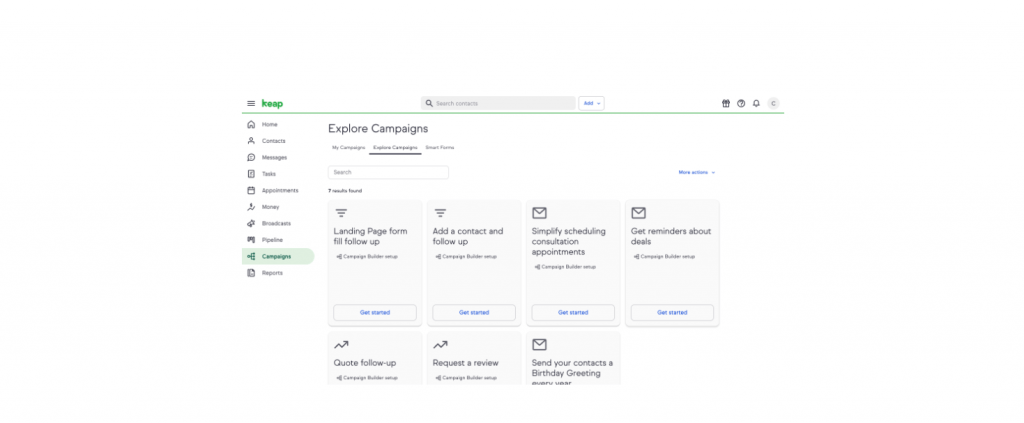
Keap is on a mission to simplify growth for millions of small businesses. For 18 years, they have been helping small businesses get organized so they can deliver great service and close more business. Today, the pioneer of CRM and marketing automation software for small business serves more than 200,000 users globally with its Keap and Infusionsoft by Keap products.
The all-in-one capabilities make it a dream for a start-up. You can buy it early on knowing you could grow into everything they have to offer. Keeping up with lead generation is a snap with lead scoring, sorting out your schedule is a breeze with “My Day”, and the marketing and sales capabilities are endless.
Another great feature is that it captures IP addresses of those who sign up for your information. It not only allows you to understand buyer behaviors on the backend, you can see what competitors are constantly perusing your sites (even when they think they’re smart by creating aliases).
Keap a very versatile tool for the sales sector configured from the cloud, you can create all kinds of orders online, from Infusionsoft. It also has a tool to analyze and create all kinds of reports with information that’s been used in interactions with clients. You can then pull a report for the end of the month to have a complete analysis of the total performance of your team.
A drawback of this tool however is it’s pricing. The starter package runs about $50/mo which will get you in the door. The PRO package is $99/mo and that’s where all the automation sequences are built in so plan on shelling out the extra money for it because it is ultimately worth it in the end, especially if your business requires SMS text messaging to your customer base.
Pipedrive
A super simplified CRM. Pipedrive’s Kanban style sales pipeline takes the ease of Trello and the power of Salesforce into one CRM app.
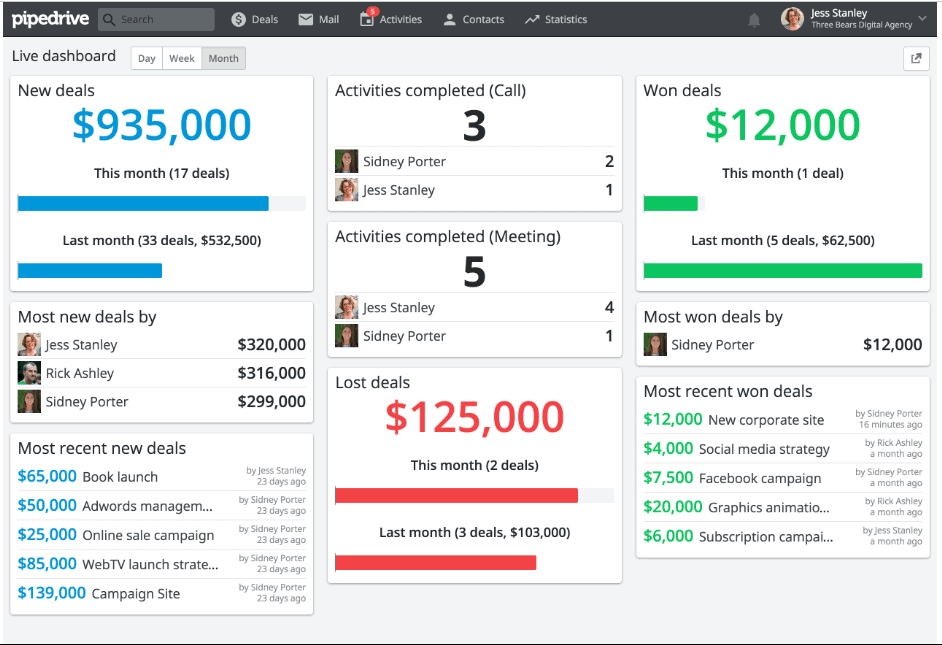
Pipedrive is a sales management tool for small teams with big ambitions. It visualizes your sales pipeline and helps to make sure important activities and conversations won’t get dropped.
Salespeople really like it because it’s easy to use and intuitive. Managers like it because they don’t need to nag their team to use their CRM. It also supports built-in forecasting, integrations with other software such as Google Apps, MailChimp and Zapier. Pipedrive also has a powerful API for those that like to “roll their own” software solutions.
Pipedrive offers a generous free trial and then switches to full functionality for just $15 per month, making this a very affordable and virtually risk-free solution.
The best thing about PipeDrive is email tracking and its integration so that you can track each and every email. You can also see all stages of Every lead and manage in realtime. Also, you can get information about companies by their smart crawling which helps reduce work. So overall its good CRM for B2B salespeople.
This is a great starter CRM if you are only just upgrading from spreadsheets.
Conclusion
No matter which CRM you choose for your small business or startup, you should pick carefully. We’ve done our best to include as much info as possible on what we found to be the 4 best solutions in 2020.
Below is a summary matrix of the 4 CRMs we discussed and how they stack up against each other.
 HubSpot HubSpot | 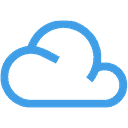 Agile CRM Agile CRM | 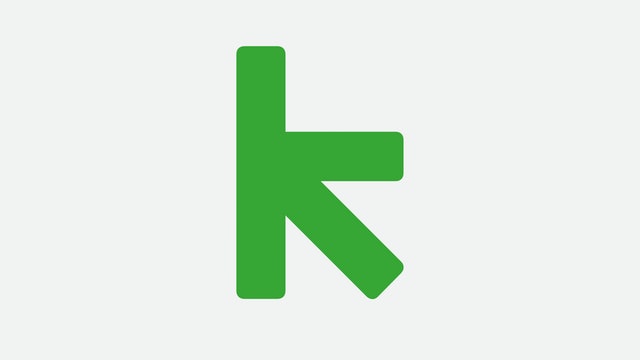 Keap Keap | 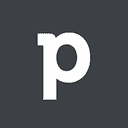 Pipedrive Pipedrive | |
| Good For: | Scalable from small business to enterprise level | Free, customizable CRM with the features you need | Automating customer interactions | Kanban style sales pipeline management |
| Free For: | Unlimited users | 10 users | 1 user (free trial) | 1 user (free trial) |
| Pricing: | FREE ($49/mo for add-ons) | FREE ($15/mo each user over 10) | $49-$99/mo/user | $12/mo/user |
Find experts to get the most of your CRM
Skedda is a free online booking and scheduling tool for your venue
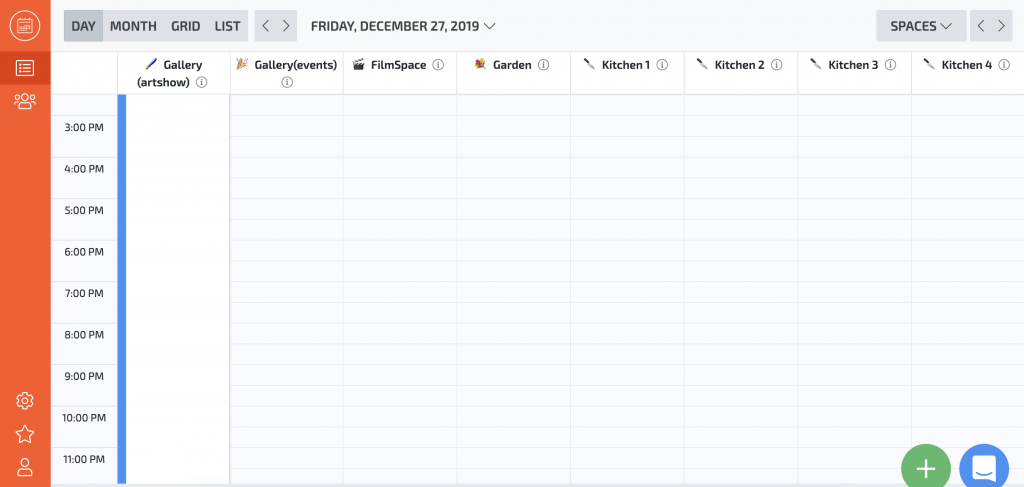
What is Skedda?
Skedda is a free online booking and management tool for your event venue. Trusted by thousands of venues around the world, Skedda is the smartest way to manage your facilities, rentals, co-worker space, gallery and rooms.
With Skedda, you can set individual rates, block out times for availability, handle deposits and payments, and set specific criteria for bookings. For example, if you own a dining hall you can ensure that whoever books your facility lists the number of guests. The number guests will automatically populate the number tables and chairs required for the booking to be completed.
What are Skedda’s Best Features?
Skedda takes the hassle out of managing your space. If you’re looking to reduce administration and increase usage, their software can help with that.
- Share the up-to-date availability of your spaces on every device.
- Invite and empower users to make frictionless self-service bookings.
- Enforce your policies (e.g. quotas, cancellation rules, advance-notice rules).
- Control how users interact with the system with custom user tags.
- Automate any pricing and accept secure online payments (PCI/PSD2/SCA compliant).
- Integrate with your other systems and tools.
- Login with existing accounts (Microsoft, Google, Facebook, Twitter).
How much does Skedda cost?
Skedda is FREE for up to 5 event spaces, which is plenty for most businesses to get started. Each additional venue over 5 costs $5 per month. For example, 5 venues are free; 6 venues are $5 (5 free + 1(x$5) = $5); 10 venues are $25 a month (5 free + 5(x$5)=$25).
Even with the free tier, you get an incredible core feature set like unlimited bookings and users. Additionally, you get a customizable domain to send out to your clients, in-app chat support, and custom booking rules.
Skedda is a tremendous value for what you wind up paying. You can even connect your Stripe account and handle payments straight through the calendar booking widget.
In order to fully take advantage of Skedda, you’ll need to purchase the extra integrations package which is $19/mo. This allows you to connect to over 1,500 apps through services like Zapier.
Conclusion
Skedda is a great tool to get your on your way of becoming a hyper productive event venue manager. If you are managing under 5 spaces this is really a no brainer because of the low cost of FREE. The software is flexible enough to grow with your business as it scales up. This is great because you are only paying for what you use.
[contact-form-7 id=”1266″ title=”Simple Subscribe Form”]
Workload’s Top 3 New Year’s Resolutions for 2020 (hint: Automation is NOT #1)
How many of your New Year’s Resolutions will you stick with for the rest of 2020? We all know the classic resolutions – losing weight, exercising more, saving money, traveling – but what about work?
According to this Zapier poll, 75% of Americans are knowledge workers which means you likely commute to an office and perform your work on a computer. Since we spend over a third of our lives at work (and another third sleeping), why not set a New Year’s Resolution for your job or business?
We’ve compiled a list of the top 3 work resolutions for 2020. Keep reading to find the #1 resolution of everyone we surveyed!
#3: Becoming more efficient
Knowledge workers are working, on average, 10 hours a day. Additionally, work days don’t just start on Monday and end on Friday. Many of us are working weekends and in the evenings too.
Much of that work is busywork. Of those who responded, they spend roughly 6 hours a day on meaningful work and 4 hours on busywork. Nearly 30% said they want to become more efficient at work in 2020 as part of their New Year’s Resolution plan.
36% say their main cause of stress at work is being loaded with busy work
Not surprisingly, 9 in 10 knowledge workers stated that they found parts of their job to be stressful. The study found that being overloaded with busy work was at the top of the stress list while poor health benefits was at the bottom.
- 36% – Being overloaded with busy work
- 31% – Unable to “unplug”
- 30% – Dealing with a bad manager/employee
- 27% – Conflicts with co-workers and peers
- 25% – Not enough Paid Time Off
- 18% – Commuting to the office
- 18% – Poor benefits
#2: Improving work-life balance
Not only are knowledge workers stressed about busy work, but nearly 73% of those who were surveyed said parts of their life have been negatively impacted by their job.
Just under half of those who were surveyed said their mental or physical (or both) health was negatively impacted by being stressful work environments. The remaining half all said their hobbies, personal relationships, and overall happiness was negatively affected by their job.
Funny enough, about 20% (1 in 5) have said they’ve taken a nap while on the job! This isn’t surprising considering how over worked and stressed knowledge workers are. Many of them are not sleeping well at night because of anxiety and constantly thinking about what they need to get done at work.
#1: Getting a raise
Big shock! Americans want more money for the work they are doing. We drilled down on the tactics the people we surveyed are using to get a raise in 2020. The main areas people are focusing in on are critical thinking and leadership skills. In order of importance, here is the list of skills knowledge workers are attaining to attract more money:
– Critical thinking — 53 percent
– Leadership — 52 percent
– People management — 51 percent
– Time management — 49 percent
– Communication — 48 percent
– Innovation — 42 percent
– Automation — 28 percent
– Coding/ Programming — 16 percent
Surprisingly “learning to code” is no longer the main skill people are attaining to level up their skills. Knowledge workers were almost twice as likely to say “automation” was more important than coding and programming to get a raise.
[contact-form-7 id=”1266″ title=”Simple Subscribe Form”]
Use These Native Google Apps Right in Your Browser

Google Like a Pro with These Advanced Google Search Tricks
Yes, everyone knows that google helps you find webpages, but Google can do so much more! Productivity is important and utilizing Google to the fullest will help you get things done fast. Here are some of the most useful Advanced Google Search Tricks.
Quick Conversions
One of our most frequently used Advanced Google Search Tricks (especially in the kitchen!) allows you to quickly convert between two measurements directly in the google search engine. For example, just type in ‘300ml in cups‘ to get the conversion:

You can also convert these other types of measurements in Google:
- Area (e.g. Square foot to Square mile)
- Data Transfer Rate (e.g. Bit per second to Kilobit per second)
- Digital Storage (e.g. Byte to Kilobyte)
- Energy (e.g. Joule to Kilocalorie)
- Frequency (e.g. Hertz to Kilohertz)
- Fuel economy (e.g. Kilometer per liter to Miles per gallon)
- Length (e.g. Foot to Yard)
- Mass (e.g. Pound to Ounce)
- Plane Angle (e.g. Degree to Radian)
- Pressure (e.g. Pascal to Bar)
- Speed (e.g. Miles per hour to Kilometer per hour)
- Temperature (e.g. Farenheit to Celsius)
- Time (e.g. Second to Minute)
- Volume (e.g. US cup to US liquid gallon)
Internet Speed Test
Just type in ‘speed test’ and then click the blue button to run a speed test.

The speed test will open and calculate your upload and download speeds.

Chart Formulas
Type in a formula and Google will chart it for you, just like your old school Texas Instruments calculator. You can separate multiple formulas with commas and Google will chart each in a different color. Click the colored dot in the top right corner to select a formula.

