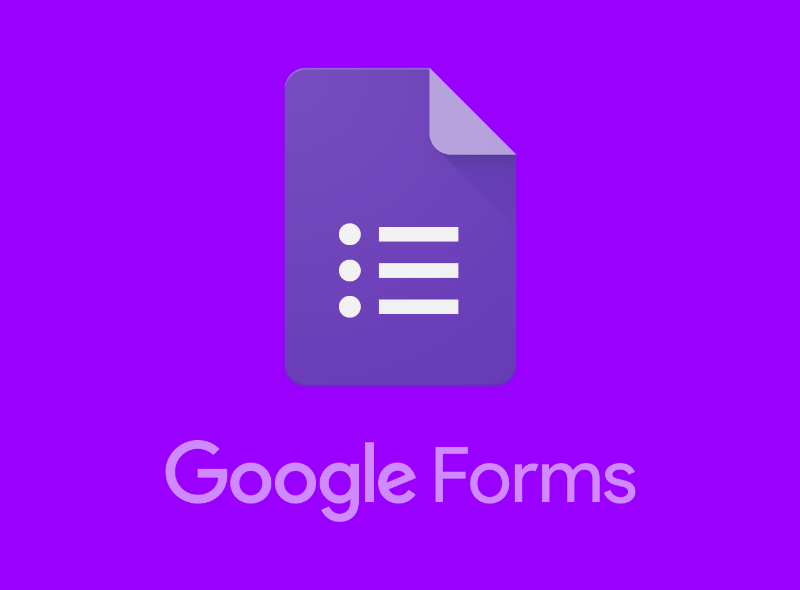Create an Easy Template for Registration
Introduction
Google Forms is a product that is included the G-Suite applications from Google. Most people get this for free when they sign up for a Google Account. If you are an enterprise client, then you are on the paid plan. The good news is there is no difference between the two. In this guide, we’ll show you how to make a Google Form for a party RSVP.
Google Forms are great for getting feedback data from a bunch of users and having the responses automatically saved to a spreadsheet (Google Sheets).
How to Make a Google Form
Step 1: Go to the Google Forms Product Page
There are actually a few ways to get to Google Forms. The first way is to go directly to the product page, https://www.google.com/forms while you are signed into your Google Account.
The second way to get there is from your Google Drive toolbar. See the screenshot below to find it. Start by clicking “+ New” from your own Google Drive account.

And then hover your mouse over the “More” option. This will reveal Google Forms.

You’ll be taken to the next page which is the blank Google Form template. It’s easy to move forward from here. Add a title and description in the appropriate spot just by simply clicking in the field. We’ll add “Party RSVP” as our title and “Dunder-Mifflin Thanksgiving Party” as the description. Your screen should look like the below:

Step 2: Add Your First Question
The default setting is “Question 1” and a radio button. Let’s change it so we ask for the person’s name first. Type the phrase, “What is your full name?” and Google Forms will automatically select the appropriate response field. In this case, it’s a short answer field. This allows the user to have a free-form text box to add their name. Select “Required” to make the field a requirement to submit the form.

Next, click the circled plus (“+”) icon on the right toolbar to add a new question. Write in the phrase “Can you attend the party on November 25th?”
You’ll notice that Google Forms also automatically adjusts to recognize the answer type to be yes/no multiple choice.

Finally, add another questions and ask “Are you bringing a plus one?” and you’ll see the answer selection automatically change to Yes/No again. Perfect!

Step 3: Send Your Google Form to Users
In this step, you will click the large button at the top of the screen that says “Send”. Check the box that says “Collect Email Addresses” so you can communicate with your guests who have replied “yes” with more follow up details about the event (food, music, time, location, etc.)
You now have the choice to send the form via email, embed into a blog, or send around a link. The most user friendly are to send an email. Most modern email browsers allow user to respond on the form directly from the email itself.
Step 4: Collect Your Google Form Results
After some time passes, you should review the results to make sure everyone has responded. You can do that by visiting https://www.google.com/forms . There you can find your form and reopen it.
Once you open your form, click the “Responses” tab at the top. Once the window changes to the response mode, click the Google Sheets icon at the top to make a spreadsheet of your responses.

Integrating Google Forms with Other Apps
Now imagine you can do something useful with that spreadsheet full of data?
You’ll have a list of email addresses you could easily add to a Mailchimp mailing list for those who are attending to automatically send them reminders.
As the administrator of the Google Form, you could get a Slack notification each time someone submits a response. That would be very helpful if you are working on a tight timeline and need to ensure everyone at your company has responded quickly.
No matter what apps you use for work, Workload can help integrate them all so they are working together. When apps are working together, it means less work for you.
Drop your email address below if you are interested in learning more about automating tasks at work!
[contact-form-7 id=”1266″ title=”Simple Subscribe Form”]